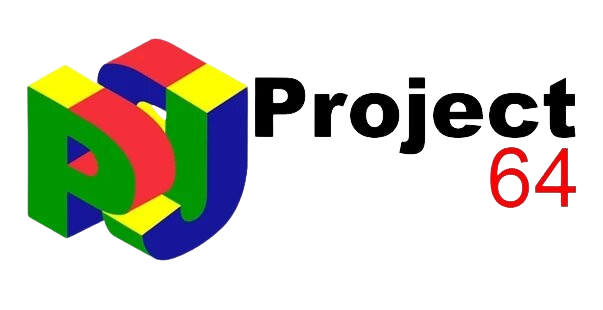Project64 is a prominent emulator explicitly designed for the Nintendo 64 (N64), allowing users to play N64 games on their Windows computers. Developed through a collaborative open-source effort, Project64 has evolved into a versatile platform known for its robust performance and extensive compatibility with various N64 game titles. It supports multiple features crucial for an immersive gaming experience, including save states for convenient game progression, cheat code support for added gameplay flexibility, and a customizable plugin system for optimizing graphics, audio, and input settings.
Moreover, Project64 accommodates diverse controller configurations, from original N64 controllers to modern gamepads and keyboard setups, catering to different gaming preferences. Its capability to render games at higher resolutions enhances visual quality on contemporary displays, further enriching the nostalgic experience of playing classic N64 games. As an open-source project, Project64 fosters a vibrant community that continually contributes to its development, ensuring ongoing improvements and innovations for users worldwide.
History and Development of Project64
Origins of Project64
Project64 originated in the early 2000s as a response to the growing demand for a reliable Nintendo 64 emulator for Windows. The emulator was developed by Zilmar and Jabo, two prominent figures in the emulation community who sought to recreate the N64 gaming experience on personal computers. They aimed to replicate the games and the unique hardware characteristics of the N64 console.
Key Milestones in its Development
- Initial Releases: The first public releases of Project64 in the early 2000s focused on basic emulation capabilities, allowing users to run a limited selection of N64 games.
- Plugin System: One significant advancement was the introduction of a plugin architecture. This allowed modular components to handle video, audio, and input emulation, enhancing compatibility and performance across different hardware setups.
- Improvements in Compatibility and Accuracy: Over the years, Project64 developers implemented numerous optimizations and bug fixes to improve game compatibility and accuracy in emulation, making it possible to run a broader range of N64 titles with fewer glitches.
- User Interface and Features: The emulator underwent several updates to improve user interface usability and introduce new features such as save states, cheat code support, and multiplayer capabilities.
- Transition to Open Source: In its later development stages, Project64 transitioned to an open-source model. This move fostered a more collaborative approach to its ongoing improvement, inviting contributions from developers worldwide.
Contributions from the Open-Source Community
The open-source nature of Project64 has been instrumental in its evolution. Community members have contributed to its development by:
- Bug Fixes and Optimization: Addressing issues and optimizing code to improve performance and stability.
- New Features: Introducing new features, plugins, and enhancements based on user feedback and emerging technologies.
- Compatibility Updates: Continuously updating compatibility with new operating systems and hardware configurations.
The contributions from the open-source community have played a pivotal role in maintaining Project64 as a leading N64 emulator, ensuring it remains relevant and capable of preserving the gaming legacy of the Nintendo 64 platform for future generations.
Features of Project64
Compatibility with N64 Games
Project64 boasts extensive compatibility with various Nintendo 64 (N64) games. It aims to accurately emulate the hardware and software environment of the N64 console, allowing users to play their favorite titles on Windows computers without the need for the original console hardware.
Plugin System for Video, Audio, and Input
A key feature of Project64 is its plugin system, which offers flexibility in configuring video, audio, and input emulation. Users can choose from various plugins to optimize performance and compatibility with different games and hardware setups. This modular approach allows for enhancements in graphics rendering, audio quality, and precise control mapping.
Save States Functionality
Project64 supports save states, enabling users to save their progress at any point during gameplay and resume from that exact point later. This feature bypasses the need to rely solely on in-game save points, offering greater convenience and flexibility in gaming sessions.
Support for Cheat Codes
The emulator supports cheat codes, allowing users to enhance or modify their gameplay experience. Cheat codes can unlock hidden features, provide infinite lives, or alter game mechanics to suit personal preferences, enhancing replayability and experimentation.
Controller Support
Project64 accommodates various controller types, including:
- N64 Controllers: Using adapters, users can connect original N64 controllers to their computers, maintaining an authentic gaming experience.
- Modern Gamepads: Support for popular gamepads ensures compatibility with modern input devices, offering ergonomic alternatives to the original N64 controller.
- Keyboard and Mouse: For those preferring traditional computer inputs, Project64 allows the keyboard and mouse control configuration for gameplay.
High-Resolution Rendering Capabilities
The emulator offers high-resolution rendering capabilities, allowing games initially designed for the N64’s lower resolution to be displayed at higher resolutions on modern monitors. This feature enhances visual clarity and detail, improving the overall gaming experience.
Multiplayer Support (Local and Networked)
Project64 supports multiplayer gaming, enabling users to play N64 games with friends locally via split-screen or networked online play. This feature fosters social gaming experiences reminiscent of the console’s multiplayer capabilities.
Open-Source Nature and Community Contributions
As an open-source project, Project64 benefits from contributions from a global community of developers and enthusiasts. This collaborative approach ensures continuous improvement through the following:
- Bug Fixes and Optimization: Community members contribute code improvements to enhance stability and performance.
- Feature Development: New features and enhancements are developed based on user feedback and emerging technologies.
- Plugin Development: Additional plugins and addons are created to extend functionality and compatibility with evolving hardware and software environments.
Project64’s open-source nature promotes transparency and accessibility and ensures its longevity as a leading N64 emulator, preserving the gaming legacy of the Nintendo 64 platform for future generations of gamers.
System Requirements for Project64
Minimum System Requirements:
- Operating System: Windows 7 or later
- Processor: Dual-core CPU, such as Intel Core i3 or AMD equivalent
- Memory (RAM): 2 GB or more
- Graphics: Integrated graphics or discrete GPU with DirectX 11 support
- Storage: 100 MB available space for emulator installation
- Additional Requirements: DirectX 11 compatible sound card
Recommended System Requirements:
- Operating System: Windows 10
- Processor: Quad-core CPU, such as Intel Core i5 or AMD equivalent
- Memory (RAM): 4 GB or more
- Graphics: Dedicated graphics card with DirectX 12 support (NVIDIA GTX 1050 / AMD Radeon RX 560 or higher recommended)
- Storage: 500 MB available space for emulator and game ROMs
- Additional Requirements: DirectX 12 compatible sound card for optimal audio performance
Supported Operating Systems:
Project64 is primarily designed for and compatible with Windows operating systems. The supported versions include:
- Windows 7
- Windows 8/8.1
- Windows 10
It’s important to note: Project64 is not officially supported on macOS or Linux. While there are alternative methods to run Windows software on these platforms (such as using virtual machines or compatibility layers), the best performance and compatibility are achieved when running Project64 on a native Windows installation.
Installation and Setup of Project64
Step-by-Step Guide to Downloading and Installing Project64
- Downloading Project64:
- Visit the official Project64 website or a trusted source where the emulator is available for download.
- Click on the download link to get the latest stable version of Project64.
- Running the Installer:
- Once the download completes, locate the installer file (usually a .exe file) in your downloads folder or the location where you saved it.
- Double-click on the installer file to start the installation process.
- Installation Wizard:
- Follow the instructions provided by the installation wizard.
- Choose the destination folder where you want to install Project64.
- Optionally, select additional components or plugins if prompted during the installation.
- Completing the Installation:
- Once the installation is complete, you may be prompted to launch Project64 immediately. If not, you can manually launch it from the Start menu or desktop shortcut.
Initial Configuration and Setting Up Plugins
- Launching Project64:
- Open Project64 by double-clicking the desktop shortcut or finding it in the Start menu.
- Setting Up Plugins:
- Upon launching Project64, navigate to the “Options” menu and select “Settings.”
- In the settings window, go to the “Plugins” tab.
- Configure the plugins for video, audio, and input according to your preferences:
- Video Plugin: For optimal visual performance, choose a graphics plugin (e.g., Glide64 or Jabo’s Direct3D).
- Audio Plugin: Select an audio plugin (e.g., Jabo’s DirectSound) for accurate sound emulation.
- Input Plugin: Configure your input plugin (e.g., N-Rage’s DirectInput8) to map controls from your preferred input device (keyboard, gamepad, etc.).
- Testing Configuration:
- Click “OK” or “Apply” to save your plugin settings.
- Test the configuration by launching a game (see next section).
Importing and Running N64 Game ROMs
- Obtaining N64 Game ROMs:
- Obtain legal backup copies of your N64 game cartridges in the form of ROM files (.z64, .n64, .v64) from sources that comply with copyright laws.
- Importing ROMs into Project64:
- In Project64, go to the “File” menu and select “Choose ROM Directory” or “Open ROM.”
- Navigate to the folder where your N64 game ROMs are stored.
- Select the ROM file you want to play and click “Open” or “OK.”
- Running N64 Games:
- Once a ROM is selected, Project64 will load the game.
- You can customize settings further from the “Options” menu, such as graphics enhancements, controller configurations, and save state options.
- To start playing, click on “File” and then “Run,” or simply double-click on the game title.
These steps ensure that Project64 is correctly installed, configured with appropriate plugins for optimal performance, and ready to run your favorite N64 games smoothly on your Windows computer. Remember to always use legally obtained game ROMs to comply with copyright laws.
Using Project64
Basic Emulator Interface Overview
- Main Window:
- When you launch Project64, you’ll see the main emulator window where you can access various menus and controls.
- The interface typically includes options like “File,” “Options,” “View,” and “Help,” each providing different functionalities and settings.
- Menu Bar:
- Located at the top of the window, the menu bar houses essential functions such as opening ROMs, adjusting settings, and accessing help documentation.
- Toolbar:
- Beneath the menu bar, you might find a toolbar with quick-access icons for everyday actions like opening ROMs, saving states, and configuring settings.
- Game List:
- Project64 may display a list of recently played games or allow you to navigate to your ROM directory to select a game for emulation.
How to Load and Play Games
- Opening ROMs:
- To load a game, go to the “File” menu and choose “Open ROM” or click the corresponding toolbar icon.
- Navigate to the folder where your N64 game ROMs are stored, select the ROM file (.z64, .n64, .v64), and click “Open” or “OK.”
- Starting the Game:
- Once you’ve selected a ROM, Project64 will automatically load the game and start the emulation process.
- The game window appears within the Project64 interface, where you can begin playing using your configured controls.
Saving and Loading Game States
- Saving States:
- During gameplay, you can save your progress at any point using save states.
- To save the current state of the game, use the “File” menu or a designated shortcut key (often F5 or F7).
- Choose a slot to save the state, such as Slot 1, Slot 2, etc.
- Loading States:
- To load a previously saved state, go to the “File” menu or use the corresponding shortcut key (e.g., F7) to load a saved state.
- Select the slot where you saved your game state, and Project64 will restore the game to that point.
Applying Cheat Codes
- Adding Cheat Codes:
- Project64 allows you to apply cheat codes to modify gameplay.
- Go to the “Cheats” menu and select “Cheat List.”
- Click “Add New Cheat” and enter the cheat code you want.
- Activating Cheat Codes:
- After adding cheat codes, ensure they are enabled by checking the box next to each cheat in the cheat list.
- Click “OK” or “Apply” to activate the cheats.
Configuring Controllers
- Accessing Controller Settings:
- To configure controllers, go to the “Options” menu and select “Settings.”
- Navigate to the “Plugins” tab and choose your input plugin (e.g., N-Rage’s DirectInput8).
- Click “Configure” or “Options” next to the input plugin to access controller settings.
- Mapping Controls:
- In the controller configuration window, you can map buttons and analog sticks from your input device (keyboard, gamepad, etc.) to emulate N64 controller inputs.
- To assign controls, click on each button or stick in the configuration window and press the corresponding button or move the analog stick on your controller.
- Saving Controller Profiles:
- After configuring controls, save your settings by clicking “OK” or “Apply” in the controller configuration window.
- Project64 may prompt you to save controller profiles for different games or setups, allowing quick access to preferred configurations.
Following these steps, you can effectively use Project64 to emulate Nintendo 64 games on your Windows computer, customize gameplay settings, and enhance your gaming experience with features like save states, cheat codes, and personalized controller configurations.
Advanced Features and Tips for Project64
Customizing Graphics Settings for Better Performance
- Graphics Plugin Selection:
- Project64 offers various graphics plugins (e.g., Glide64, Jabo’s Direct3D) that affect visual quality and performance.
- Experiment with different plugins to find one that balances graphical fidelity with smooth gameplay on your system.
- Resolution and Enhancement Options:
- Adjust the internal resolution in Project64 settings to enhance graphics quality. Higher resolutions provide sharper visuals but may require more computing power.
- Enable features like anti-aliasing and anisotropic filtering if supported by your graphics plugin to further refine image quality.
- Frame Rate and Sync Options:
- Manage frame rate settings to achieve smooth gameplay. Locking the frame rate can prevent fluctuations that might affect game performance or visuals.
- Ensure vertical sync (VSync) is enabled if screen tearing occurs, although this may impact performance slightly.
Using Third-Party Plugins
- Purpose of Third-Party Plugins:
- Third-party plugins extend Project64’s functionality beyond its default capabilities.
- Examples include texture packs for enhanced graphics, input plugins for specialized controllers, and audio enhancements.
- Installing Third-Party Plugins:
- Download compatible plugins from trusted sources and place them in the appropriate plugin directory within the Project64 installation folder.
- Configure these plugins in Project64’s settings to activate their features and optimize performance according to your preferences.
Troubleshooting Common Issues
- Performance Issues:
- If experiencing lag or slowdowns, adjust graphics settings such as resolution and plugin options to find a balance between performance and visual quality.
- Ensure your system meets or exceeds Project64’s minimum requirements and update graphics drivers for optimal performance.
- Compatibility Problems:
- Some games may not run perfectly due to emulation quirks or specific hardware requirements.
- Check compatibility lists and forums for recommended settings or patches that address specific game issues.
- Audio and Input Problems:
- If encountering sound glitches or controller mapping issues, try switching audio and input plugins to find a more stable configuration.
- Ensure controllers are correctly calibrated and mapped within Project64’s settings.
Enhancing Gameplay with High-Resolution Textures and Mods
- Texture Packs and Mods:
- Download and install high-resolution texture packs created by the community to enhance game textures beyond their original N64 resolution.
- Apply mods that add new features, improve gameplay mechanics, or introduce graphical enhancements tailored to specific games.
- Installing Textures and Mods:
- Place texture packs or mod files in designated directories within the Project64 folder.
- Enable these enhancements in Project64 settings or through third-party plugins designed to support texture replacement.
- Community Resources:
- Join forums and communities dedicated to Project64 and N64 emulation to discover the latest texture packs, mods, and patches.
- Participate in discussions to troubleshoot issues, share experiences, and collaborate on enhancing gameplay experiences with fellow enthusiasts.
By leveraging these advanced features and tips, you can maximize the capabilities of Project64 to not only emulate N64 games faithfully but also enhance their visual and gameplay aspects for a more enjoyable gaming experience on your Windows PC.
Community and Support for Project64
The Project64 community provides a robust platform for enthusiasts of Nintendo 64 emulation, offering various avenues for engagement and support. At its core, the official Project64 website is a central hub for downloading the emulator, accessing documentation, and staying updated on the latest developments. Users can participate in forums and discussion boards to exchange tips, troubleshoot technical issues, and share recommendations for optimizing gameplay settings. As an open-source project, Project64 encourages community contributions through GitHub, allowing developers to enhance the emulator with improvements, new features, and plugins that extend its graphics, audio, and input emulation capabilities. Social media channels like Twitter and Facebook provide additional channels for community interaction, while the Project64 Discord server facilitates real-time discussions, multiplayer coordination, and collaborative projects. Upholding community guidelines ensures a respectful environment where users can freely explore and enjoy retro gaming experiences while benefiting from collective knowledge and support within the community.
Conclusion
Project64 is a vital emulator for preserving and enjoying Nintendo 64 games on modern systems. It offers robust features like save states, cheat code support, and high-resolution rendering options. As an open-source project, it thrives on community contributions, fostering a collaborative environment where users can enhance and share their gaming experiences. Joining the Project64 community allows enthusiasts to explore retro gaming nostalgia and actively contribute to its ongoing development and improvement.