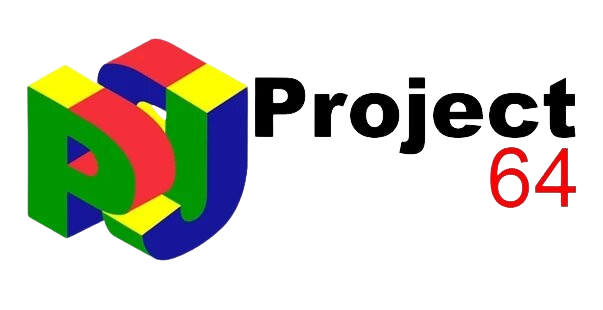Hey there, Project64 is not just any emulator, it’s a gateway to the nostalgic charm of Nintendo 64 (N64) games. By downloading Project64, you’re not just playing games, you’re reliving the authentic gaming experience of classic titles initially developed for the N64 console. It’s like stepping back in time and feeling the excitement all over again on your modern computer.
Emulation technology has significantly evolved, allowing Project64 to faithfully replicate the hardware and software environment of the N64. Users can enjoy beloved games like Super Mario 64, The Legend of Zelda: Ocarina of Time, and Mario Kart 64 with enhanced graphics and customizable settings tailored to modern displays and controllers.
Downloading Project64 is straightforward and accessible to both seasoned gamers and newcomers alike. The emulator is renowned for its user-friendly interface, extensive compatibility with N64 game ROMs and robust feature set. Whether revisiting childhood favorites or discovering classic titles for the first time, Project64 offers a versatile platform to explore the rich library of N64 games.
To run Project64 smoothly on your Windows PC, it’s important to meet both the minimum and recommended system requirements. These specifications ensure that the emulator operates efficiently and provides a seamless gaming experience. Here’s a breakdown of the minimum and recommended system requirements for Project64:
Minimum System Requirements:
- Operating System: Windows 7 SP1 or later (64-bit).
- Processor: Dual-core processor, such as Intel Core i3 or AMD equivalent.
- RAM: 2 GB or more.
- Graphics: DirectX 11-compatible graphics card with at least 1 GB VRAM.
- Storage: 100 MB available space for Project64 installation.
- Additional Requirements:
- DirectX 11 installed.
- Visual C++ Redistributable for Visual Studio 2015 or newer.
Recommended System Requirements:
- Operating System: Windows 10 (64-bit).
- Processor: Quad-core processor, such as Intel Core i5 or AMD equivalent.
- RAM: 4 GB or more.
- Graphics: DirectX 12-compatible graphics card with at least 2 GB VRAM.
- Storage: SSD recommended for faster loading times, with at least 100 MB available space for Project64 installation.
- Additional Requirements:
- DirectX 12 installed.
- Visual C++ Redistributable for Visual Studio 2017 or newer.
Explanation:
- Operating System: Project64 is compatible with Windows 7 SP1 and newer versions, but using Windows 10 is recommended for optimal performance and compatibility with newer DirectX versions.
- Processor: A dual-core processor is the minimum requirement, but a quad-core processor is recommended for smoother emulation, especially with more demanding games.
- RAM: 2 GB of RAM is sufficient for basic gameplay, but 4 GB or more is recommended for smoother performance, especially when running multiple applications alongside the emulator.
- Graphics: DirectX 11 or higher compatible graphics card with sufficient VRAM is necessary to render N64 games properly. DirectX 12 support is recommended for improved performance and compatibility with newer graphics hardware.
- Storage: Project64 itself requires minimal storage space (around 100 MB), but having SSD storage can improve loading times for games and emulator operations.
Meeting or exceeding these system requirements ensures that Project64 runs smoothly and efficiently, providing an enjoyable experience when playing Nintendo 64 games on your PC. Adjusting settings within the emulator, such as resolution and audio settings, can further optimize performance based on your hardware capabilities.
Steps to Download Project64
- Select the Latest Version
- On the download page, you’ll see information about the latest stable version of Project64.
- It’s crucial to download the latest stable version as it typically includes bug fixes, performance improvements, and compatibility updates for a better gaming experience.
- Look for a prominent download button or link associated with the latest version. Click on it to proceed to the next step.
- Choose Installation Package
- Project64 offers two main types of installation packages: Installer and Portable.
- Installer: This package guides you through a setup process similar to installing any other software on your computer. It places Project64 files in designated folders and creates shortcuts for easy access.
- Portable: The portable package allows you to run Project64 directly from a folder without installation. It’s convenient if you prefer not to modify system settings or if you want to use Project64 from a USB drive.
- Choose the package that best suits your preference by clicking the corresponding download button.
- Download the Installer/Portable Package
- Once you’ve selected the desired installation package (Installer or Portable), click on the download button associated with your choice.
- Your browser will begin downloading the Project64 installation file (typically in .exe format for the Installer or .zip/.7z format for the Portable version).
- The download may take a few moments to complete, depending on your internet connection speed.
Installation Instructions for Project64
- Run the Installer (If Applicable)
- Installer Package: If you downloaded the installer package (.exe), follow these steps:
- Locate the downloaded installer file (usually named something like Project64-Installer.exe).
- Double-click on the installer file to run it. If prompted by User Account Control (UAC), click “Yes” to allow the installer to change your device.
- The Project64 setup wizard will launch. Follow the on-screen instructions to proceed with the installation.
- During installation, you may be asked to select installation options such as the destination folder and shortcuts. Customize these settings as desired.
- Once you have reviewed and confirmed your selections, click “Install” or “Next” to begin the installation process.
- Wait for the installer to complete installing Project64 on your computer. Depending on your system’s performance, this may take a few moments.
- Extract Portable Package (If Applicable)
- Portable Package: If you downloaded the portable package (.zip or .7z), follow these steps to extract the files:
- Locate the downloaded portable package file (e.g., Project64-Portable.zip).
- Right-click on the file and select “Extract All…” (for .zip files) or use a third-party extraction tool like 7-Zip (for .zip or .7z files).
- Choose a destination folder where you want to extract the files. Creating a new folder for Project 64 is recommended to keep things organized.
- Click “Extract” or “OK” to begin extracting the contents of the package.
- Once the extraction process is complete, navigate to the folder where you extracted the Project64 files. You can run Project64 directly from this folder without needing to install it.
- Follow On-Screen Instructions
- General Guidance: Regardless of whether you’re using the installer or the portable package, always follow any on-screen instructions provided during the installation process. These instructions may include prompts to confirm installation settings, agree to terms and conditions, or configure additional options.
- Completion: Once installation or extraction is complete, you can launch Project64 by double-clicking on its shortcut (if installed via the installer) or directly from the folder where you extracted the portable package files. Follow any additional setup steps within Project64, such as configuring controllers, adjusting graphics settings, and adding game ROMs to start playing your favorite Nintendo 64 games.
By following these installation instructions, you’ll successfully set up Project64 on your Windows PC and be ready to enjoy a wide range of N64 games through emulation.
Additional Tips for Using Project64
- Check for Updates Periodically
- Stay Current: Project64, like any software, receives updates that can include bug fixes, performance improvements, and new features. Periodically check the official Project64 website or within the emulator itself (if it has an update feature) to ensure you have the latest version.
- Update Notifications: Enable notifications or check the website regularly for announcements about new updates. Updating to the latest version can improve game compatibility and enhance overall stability.
- Ensure Compatibility with ROMs
- Quality ROMs: Use high-quality ROMs from reputable sources to ensure compatibility and minimize potential issues. Project64 supports a wide range of N64 game ROMs, but the quality and source of the ROM can impact emulation performance.
- File Formats: Verify that your ROM files are compatible (.n64, .z64, .v64) and are correctly named to match Project64’s expectations (though Project64 typically handles various formats well).
- Configure Controller Settings
- Controller Setup: Project64 supports various controllers, including original N64 controllers with adapters, modern gamepads, and keyboards. You can configure your preferred controller settings within Project64 to match your gaming style and comfort.
- Input Plugins: Experiment with different input plugins available in Project64 to optimize responsiveness and accuracy for your controller setup.
- Optimize Graphics and Audio Settings
- Enhance Visuals: Adjust graphics settings within Project64 to enhance visual quality, such as increasing resolution or applying texture packs if supported. Experiment with settings to find a balance between visual fidelity and performance.
- Audio Configuration: Configure audio settings to ensure clear and accurate sound reproduction. Adjust audio plugin settings if necessary to improve sound quality or reduce latency.
- Save States and Game Progress
- Use Save States: Take advantage of Project64’s save state feature to save your progress at any point during gameplay. This lets you quickly resume your game without relying on in-game save points.
- In-Game Saves: Use in-game save features where available to maintain long-term progress in your favorite N64 games.
- Community Support and Resources
- Join Forums and Communities: Engage with the Project64 community through forums, social media groups, or dedicated websites. These platforms offer valuable tips, troubleshooting advice, and user-created content such as mods and patches.
- Online Play: Explore multiplayer gaming options using Project64’s network play features, which enable you to enjoy N64 classics with friends online.
- Legal Considerations
- Respect Copyrights: Ensure you own a physical copy of any game ROMs you use with Project64 or use ROMs legally acquired through authorized sources. Emulators are legal, but the legality of ROMs can vary by jurisdiction.
Following these additional tips, you can optimize your experience with Project64, ensuring smooth gameplay, game compatibility, and enjoyment of classic Nintendo 64 titles on your Windows PC.
Conclusion
Downloading Project64 is the gateway to reliving the magic of Nintendo 64 games on your Windows PC. With its easy installation process and robust features, Project64 ensures a seamless experience for gamers of all levels. Dive into a world of nostalgia, explore classic titles, and enjoy the timeless joy of N64 gaming from your desktop. Download Project64 today and start your gaming adventure!