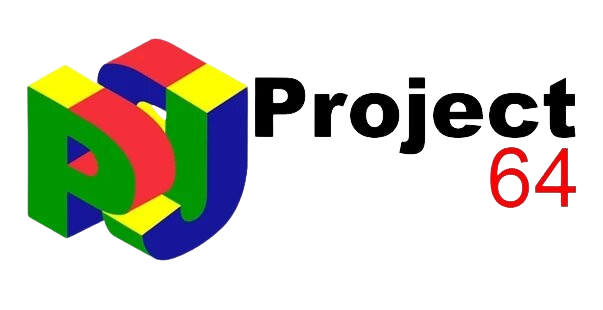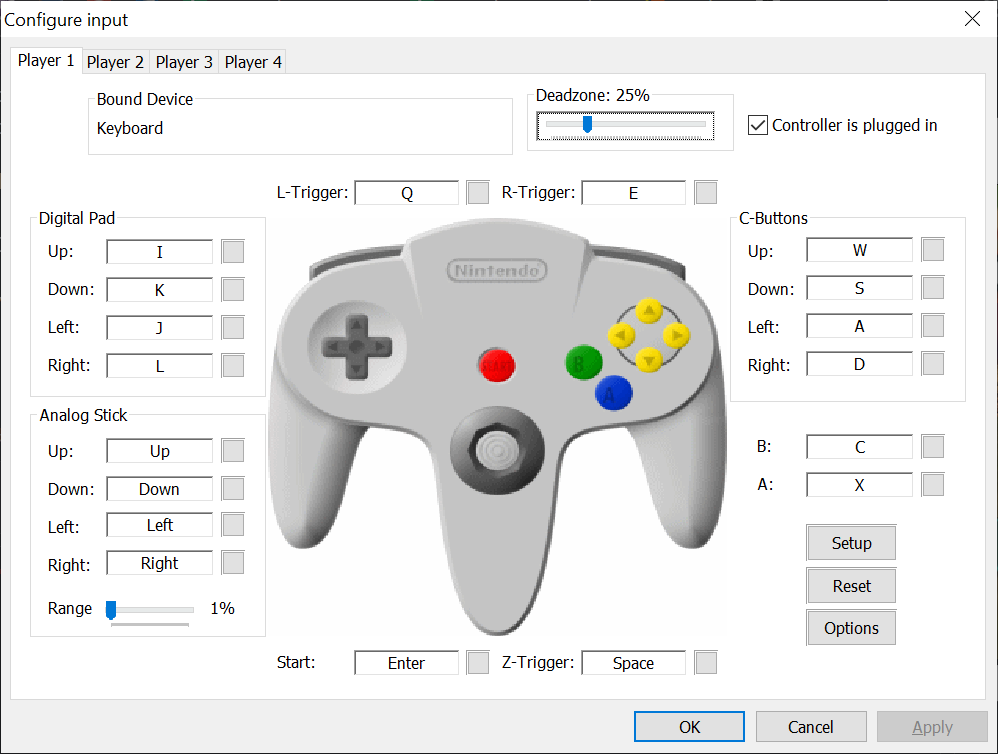Hello Guys , Project64 is a renowned Nintendo 64 (N64) emulator that allows users to relive the nostalgia of classic N64 games on their modern PCs. Plugins are central to its functionality and versatility, crucial in enhancing the emulation experience. Plugins in Project64 are modular components that handle specific tasks, such as rendering graphics, processing audio, managing input devices, and emulating the N64’s Reality Signal Processor (RSP). These plugins enable users to customize and optimize the emulator’s performance to suit their preferences and hardware capabilities.
The diversity and quality of available plugins are pivotal in determining how accurately and smoothly Project64 can emulate N64 games. Video plugins, for instance, are responsible for rendering the game’s graphics. They can significantly impact the visual quality and compatibility of games. Popular video plugins like Jabo’s Direct3D, Glide64, and GLideN64 offer various features and performance benefits, allowing users to choose the best option for their system.
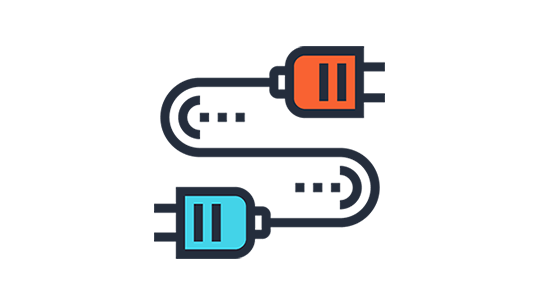
Audio plugins, on the other hand, handle sound emulation. High-quality audio is essential for an immersive gaming experience, and plugins like Jabo’s DirectSound and Azimer’s Audio Plugin are among the most widely used for their ability to replicate the original N64 sound with high fidelity.
Input plugins manage the interaction between the emulator and the user’s input devices, such as keyboards, gamepads, and even original N64 controllers via adapters. Plugins like N-Rage Input and Jabo’s DirectInput provide extensive customization options, ensuring users can configure their controls to match their preferences.
Lastly, RSP plugins handle the emulation of the N64’s Reality Signal Processor, a critical component for accurately replicating the console’s operations. Plugins such as Zilmar’s RSP and HatCat’s RSP are designed to provide high accuracy and performance.
Types of Plugins
Video Plugins
Role of Video Plugins in Rendering Graphics
Video plugins are essential for rendering the graphics of N64 games. They translate the original console’s graphical output into a format that can be displayed on modern hardware. This involves processing textures, polygons, and lighting effects to ensure the games look and perform as intended.
Popular Video Plugins
- Jabo’s Direct3D: Known for its high compatibility and ease of use, Jabo’s Direct3D is one of the default plugins with Project64. It supports various graphical enhancements and runs smoothly on most systems.
- Glide64: This plugin is favored for its accuracy in emulating N64 graphics. It supports high-resolution textures and various custom shaders, making games look better.
- Rice Video: Rice Video offers a good balance between performance and graphical enhancements. It supports texture replacement and various customization options.
- GLideN64: A more recent addition, GLideN64 is highly praised for its accuracy and advanced features, such as per-pixel lighting and custom texture support. It provides one of the best visual experiences for N64 emulation.
Comparison of Features and Performance
- Jabo’s Direct3D: Best for beginners due to its simplicity and stability.
- Glide64: Excellent for users seeking high accuracy and graphical fidelity.
- Rice Video: Good for those looking for customization options and moderate enhancements.
- GLideN64: Ideal for users who want the latest and most advanced graphical features.
Audio Plugins
Importance of Audio Plugins for Sound EmulationAudio plugins are crucial for replicating the N64’s sound output. High-quality sound emulation ensures that the music, sound effects, and voiceovers are as close to the original as possible, providing an immersive gaming experience.
Popular Audio Plugins
- Jabo’s DirectSound: This plugin is known for its stability and good sound quality. It is a default choice for many users.
- Azimer’s Audio Plugin: Renowned for its accuracy in emulating the N64’s audio. It provides high-fidelity sound reproduction and is a favorite among audiophiles.
- Shunyuan’s HLE Audio: This plugin is designed to be lightweight and efficient, making it suitable for systems with limited resources while still providing good audio quality.
Comparison of Sound Quality and Performance
- Jabo’s DirectSound: Reliable and straightforward, with good overall sound quality.
- Azimer’s Audio Plugin: Best for high-fidelity sound and accuracy.
- Shunyuan’s HLE Audio: Ideal for users with lower-end systems needing efficient performance.
Input Plugins
The Role of Input Plugins in Handling Controller Input
Input plugins manage the interaction between the emulator and various input devices, such as keyboards, gamepads, and original N64 controllers. They allow users to configure controls to suit their preferences and ensure that inputs are accurately registered in the games.
Popular Input Plugins
- N-Rage Input Plugin: This plugin is highly customizable and supports various controllers, including rumble and memory packs.
- Jabo’s DirectInput: A straightforward and easy-to-use plugin that works well with most controllers.
- DarkMan’s Input Plugin: Known for its compatibility and ease of configuration, making it a solid choice for many users.
Comparison of Controller Compatibility and Customization Options
- N-Rage Input Plugin: Offers the most customization and supports various input devices.
- Jabo’s DirectInput: Simple and reliable, suitable for general use.
- DarkMan’s Input Plugin: Balanced regarding ease of use and compatibility.
RSP (Reality Signal Processor) Plugins
Explanation of RSP’s Role in N64 EmulationThe RSP handles tasks such as audio processing and certain graphical functions in the N64. Emulating the RSP accurately ensures that games run correctly and that sound and visuals are reproduced faithfully.
Popular RSP Plugins
- Zilmar’s RSP Plugin is a standard choice that provides good compatibility and performance. It is often included with Project64.
- HatCat’s RSP Plugin: Known for its high accuracy in emulating the RSP’s functions, it is ideal for users seeking the best emulation quality.
Comparison of Accuracy and Performance
- Zilmar’s RSP Plugin: Reliable and performs well across various games.
- HatCat’s RSP Plugin: Best for accuracy and users who want the closest possible emulation to the original hardware.
Understanding these plugins and their functionalities can significantly enhance your Project64 experience, ensuring you get the best performance and compatibility for your favorite N64 games.
Installation and Configuration of Plugins in Project64
Step-by-Step Guide on How to Install Plugins in Project64
- Download Plugins: First, download the plugins you want to use. They are usually available as ZIP files containing the plugin DLL files.
- Locate Project64 Plugin Directory: Open your Project64 installation folder. Typically, this is located in C:\Program Files\Project64\ or C:\Program Files (x86)\Project64\ on most Windows systems.
- Create Plugin Subfolders (Optional): While not always necessary, some users prefer organizing plugins into subfolders within the leading Plugins directory (e.g., Video, Audio, Input, etc.).
- Extract Plugins: Extract the downloaded plugin files from the ZIP archive into the appropriate directory within the Project64 folder. Ensure you place each plugin file (.dll) in the correct folder (e.g., video plugins in the Video folder).
- Launch Project64: Open Project64. If the plugins were installed correctly, they should appear in the appropriate plugin selection menus under Options > Settings.
- Select Plugins: Navigate to Options > Settings > Plugins. Then, select the desired plugins from the drop-down menus for the video, audio, input, and RSP categories.
- Configure Plugins: To configure each plugin, click on its configuration button (usually labeled “Configure” or “Settings”) next to the plugin selection drop-down. Adjust settings such as resolution, filtering options, controller mappings, audio latency, etc., based on your preferences and hardware capabilities.
- Save Settings: After configuring each plugin, save your settings by clicking “OK” or “Apply” within the Settings window.
Tips on Configuring Plugins for Optimal Performance
- Video Plugins: Experiment with different plugins (e.g., Glide64, GLideN64) to find the balance between graphical enhancements and performance. Adjust resolution and filtering settings to suit your system’s capabilities.
- Audio Plugins: Choose the plugin that best balances sound quality and performance. Adjust buffer sizes and latency settings to minimize audio lag.
- Input Plugins: Test your controller mappings to ensure all buttons and axes are correctly assigned. Consider enabling features like rumble support if your controller supports it.
- RSP Plugins: Typically, the default RSP plugin (e.g., Zilmar’s RSP Plugin) works well for most games. Adjust settings if necessary for better performance or compatibility with specific titles.
Troubleshooting Common Issues with Plugins
- Plugin Not Recognized: Ensure that the plugin file (.dll) is placed in the correct folder within the Project64 directory. Restart Project64 after adding or removing plugins.
- Crashes or Freezes: Check for conflicts between plugins. Some plugins may not be compatible with certain games or other plugins. Try using different versions or alternative plugins.
- Performance Issues: If games are running slowly or experiencing graphical glitches, adjust plugin settings such as resolution, texture filtering, or audio buffer size to improve performance.
- Controller Not Working: Double-check controller settings in both the input plugin configuration and Project64’s controller setup. Ensure your controller is recognized and correctly mapped.
- Sound Distortion or Lag: Increase the audio plugin settings’ audio buffer size to reduce sound latency or distortion. Adjust other audio settings for optimal performance.
- Plugin Configuration Errors: If you are unsure about specific plugin configurations, refer to the documentation or user forums. Community forums often provide troubleshooting tips and updated plugin versions.
By following these steps and tips, you can effectively install, configure, and troubleshoot plugins in Project64 to enhance your emulation experience and enjoy N64 games with improved graphics, sound quality, and controller responsiveness.
Best Practices for Using Plugins in Project64
Recommendations for Choosing the Right Plugins Based on Specific Games
- Research Compatibility: Before choosing plugins, research which ones are recommended for specific games. Some plugins may offer better compatibility or performance optimizations for particular titles.
- User Reviews and Feedback: Check user reviews and forums to see which plugins are popular among players for specific games. This can provide insights into stability, graphical enhancements, and overall performance.
- Experimentation: Don’t hesitate to experiment with different plugins to find the best combination for each game. Depending on their graphical demands and emulation quirks, some games may benefit from various plugins.
- Plugin Customization: Use plugin settings to customize your experience. Adjust graphics settings, audio latency, controller mappings, and other parameters to suit your preferences and hardware capabilities.
Tips on Maintaining an Updated Set of Plugins
- Regular Updates: Keep an eye on updates released by plugin developers. Updates often include bug fixes, performance improvements, and compatibility enhancements that can improve your emulation experience.
- Check Compatibility: When updating plugins, ensure compatibility with your current version of Project64. New updates may require corresponding updates to the emulator itself or other plugins.
- Backup Settings: Before updating plugins, consider backing up your current settings and plugin configurations. This ensures you can revert to a stable configuration if the update introduces unexpected issues.
- Community Feedback: Stay connected with the emulation community through forums, Reddit, and Discord channels. Community members often share insights on plugin updates, troubleshooting tips, and recommended configurations.
Community Resources for Plugin Updates and Support
- Official Websites: Visit the official websites of plugin developers to download the latest versions and check for release notes detailing changes and improvements.
- Emulation Forums and Subreddits: Join emulation forums such as EmuTalk, Reddit’s r/emulation, or dedicated Project64 communities. These platforms often provide discussions, troubleshooting help, and announcements regarding plugin updates.
- GitHub Repositories: Some plugin developers host their projects on GitHub, where you can find source code, issue tracking, and community contributions. This transparency can help gauge the plugin’s development status and community involvement.
- Discord Servers: Many emulation communities and developers maintain Discord servers where users can seek immediate support, discuss plugin configurations, and receive updates on development progress.
By following these best practices, you can optimize your use of plugins in Project64, ensuring the best emulation experience for your favorite N64 games. Regular updates, informed choices, and community engagement contribute to a smoother and more enjoyable gaming experience on your PC.
Conclusion
Plugins are essential for enhancing the Project64 emulation experience. They offer improved graphics, accurate sound emulation, flexible input options, and faithful replication of the N64’s hardware capabilities. Experimenting with different plugins allows users to optimize settings for each game. Community forums and resources provide ongoing support, updates, and troubleshooting tips, ensuring a smooth and enjoyable emulation journey.